| Author |
 Topic Search Topic Search  Topic Options Topic Options
|
Suzy 
Guest


Joined: January 03 2003
Status: Offline
Points: 7377
|
 Post Options Post Options
 Thanks(0) Thanks(0)
 Quote Quote  Reply Reply
 Topic: Reef nerd DVD? Topic: Reef nerd DVD?
Posted: January 05 2007 at 11:26am |
|
OK, so I have too many movies on my hard drive.Turns out movies use a lot of space?
I am going to delete some. Before I do, does anyone want a copy of some fish nerd stuff? I have one with YouTubes featuring our sweet kids, Scott Michael and Jfinch imitating Tom Cruise. Plus, it has some reef tour pics, some pics of the old days, and some other stuff.
I can burn copies if someone wants one but then I'm erasing it from the drive!
Anyone?
Hey, wait! Computer knowlegable types? Will this make my computer fast like when I first got it? When I deleted a few movies, my activity monitor showed more space, but is it really making more room? This computer is not that old, but I've almost filled it up! I can add more ram, but if this filled that fast, that will too?
|
 |
Rhine Lenhart 
Guest

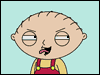
Joined: October 09 2005
Location: Saint Vincent
Status: Offline
Points: 890
|
 Post Options Post Options
 Thanks(0) Thanks(0)
 Quote Quote  Reply Reply
 Posted: January 05 2007 at 3:01pm Posted: January 05 2007 at 3:01pm |
you need a 1 TB hard drive.
You running SATA or Eide in that new PC?
|
|
55 Gal Reef.
30 Gal Fuge.
957-9197
2007 presidency
|
 |
jfinch 
Guest


Joined: March 06 2003
Location: Pleasant Grove
Status: Offline
Points: 7067
|
 Post Options Post Options
 Thanks(0) Thanks(0)
 Quote Quote  Reply Reply
 Posted: January 05 2007 at 3:14pm Posted: January 05 2007 at 3:14pm |
Scott Michael and Jfinch imitating Tom Cruise.
Please delete it, Cruise is wacko! 
Rhine, PC is a nasty word at Suzy and Rob's house. She's a disciple of Mr. Jobs...
|
|
|
 |
peiji 
Guest

Joined: October 07 2002
Location: United States
Status: Offline
Points: 2142
|
 Post Options Post Options
 Thanks(0) Thanks(0)
 Quote Quote  Reply Reply
 Posted: January 05 2007 at 5:01pm Posted: January 05 2007 at 5:01pm |
|
Suzy, I would suggest buying an external Hard Drive or just back stuff off on DVDs. Put your money into RAM. I'm also a Mac guy. Let me know if you have any mac-specific questions.
|
|
Jared Page
Highland, UT
Graphic Designer
|
 |
Suzy 
Guest


Joined: January 03 2003
Status: Offline
Points: 7377
|
 Post Options Post Options
 Thanks(0) Thanks(0)
 Quote Quote  Reply Reply
 Posted: January 05 2007 at 6:23pm Posted: January 05 2007 at 6:23pm |
|
That's what I am thinking. If I burn them on DVDs, I have them. Then,
delete them from the hard drive. I did just the QuickTime versions I
made for YouTube and got back 2 gbs on the Activity Monitor! That was
only 2 of the small versions! Imagine how much I get back if I delete
the originals!
Do you know what Rhine is talking about? Those PCs guys are just....
Hmmm.....
So, no one wants one? I think I might burn one for Charisse!
|
 |
peiji 
Guest

Joined: October 07 2002
Location: United States
Status: Offline
Points: 2142
|
 Post Options Post Options
 Thanks(0) Thanks(0)
 Quote Quote  Reply Reply
 Posted: January 05 2007 at 6:36pm Posted: January 05 2007 at 6:36pm |
|
I gave up trying to keep the original movie source. I make DVDs using iDVD at the hightest quality and burn several backup copies just in case. Then, I just delete all the files.
|
|
Jared Page
Highland, UT
Graphic Designer
|
 |
Suzy 
Guest


Joined: January 03 2003
Status: Offline
Points: 7377
|
 Post Options Post Options
 Thanks(0) Thanks(0)
 Quote Quote  Reply Reply
 Posted: January 05 2007 at 6:57pm Posted: January 05 2007 at 6:57pm |
|
And, that gives us back RAM? I love watching the activity monitor when I delete something...Will that make my Mac run as fast as it did when it was new?
|
 |
Suzy 
Guest


Joined: January 03 2003
Status: Offline
Points: 7377
|
 Post Options Post Options
 Thanks(0) Thanks(0)
 Quote Quote  Reply Reply
 Posted: January 05 2007 at 7:11pm Posted: January 05 2007 at 7:11pm |
|
And, what is the difference between "secure empty trash" and regular "empty trash"?
And, if I delete the original dvd, can I burn another one from the DVD that got burned?
|
 |
sshm 
Guest

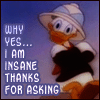
Joined: November 11 2005
Status: Offline
Points: 771
|
 Post Options Post Options
 Thanks(0) Thanks(0)
 Quote Quote  Reply Reply
 Posted: January 05 2007 at 7:21pm Posted: January 05 2007 at 7:21pm |
Suzy, I second Jared. Ext. hard drives have become ridiculously cheap. I got a 500gig for less than 200 bucks off Buy.com. I follow the old British bureaucratic system of shredding original files provided at least 3 copies of the original are made for backup.
Are you using an iMac? Just wait for Leopard to come out, its supposed to have a cool backup system. http://www.apple.com/macosx/leopard/timemachine.html
As for your questions, when you edit a video, the system needs to load the file onto the ram which is a faster memory. When you dont have a whole lot of ram the system will use space on your hard drive as a virtual space, so a part of the file will be on the ram and a part will be on the hard drive. When you are editing a video the file is loaded on the ram. If you dont have enough ram then the system will try to optimize what is on the ram and will swap data back and forth with your hard drive. Thats why your system will become slow. Deleting files and clearing up your hard drive will make you system faster as well. Since the system will have more space to allocate to this "virtual memory space". But getting more ram will certainly make your system faster, as will a better video card with bigger on-board vram. Also, reducing the number of open applications at any given time will free up ram and make your systrem faster.
What Rhine is asking is what kind of a hard drive is on the machine. Serial-ATAs are faster and I think thats what iMacs have. Just click on the little apple icon on the top left corner, then click "about this mac" and then "more info", you can then see your complete system specs.
|
|
|
 |
sshm 
Guest

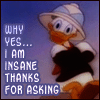
Joined: November 11 2005
Status: Offline
Points: 771
|
 Post Options Post Options
 Thanks(0) Thanks(0)
 Quote Quote  Reply Reply
 Posted: January 05 2007 at 7:34pm Posted: January 05 2007 at 7:34pm |
|
Suzy, yeah you can use the DVD you burnt to get back your files and make copies from them. But it depends on the condition of the source dvd, if the source dvd gets scratched then it will be difficult.
The system maintains a sort of a directory which tells the system (the operating system) whaty file sits where. Lets say you create a video file and you give it some name. The OS makes an entry in its directory and notes where the file sits (i.e. where on the hard drive). This way, when you make a new file it knows which spaces are occupied and which are free and then allocates space for the new one. Its like seating at a restaurent. When a new customer walks in they allocate him a place to sit and note which table is occupied. Then when another walks in they know which tables are occupied and which are free and can guide the new guy to an empty table.
When you just do empty trash, the OS just removes the file's entry from its list. Its like if the restaurent owners just scratch off someones name from their list. He may still be at his table and eating, but as far as the restaurtent's list goes he doesnt exist. When a new guy walks in, he can just walk over and sit on top of the other guy.
When you do secuire empty trash, not only is the files entry removed from the list, the space in which it was written is rewritten over and over with zeros (about 9 times or so). This makes it very difficult for someone later to figure out what existed in that space of the hard drive. Going back to restaurent analogy, its like the restaurent places a block of concrete over the guy, puts in a new floor, lays a carpet, puts in a new table and chair.
can you tell i enjoyed writing that.
Edited by sshm - January 05 2007 at 7:38pm
|
|
|
 |
Suzy 
Guest


Joined: January 03 2003
Status: Offline
Points: 7377
|
 Post Options Post Options
 Thanks(0) Thanks(0)
 Quote Quote  Reply Reply
 Posted: January 05 2007 at 7:39pm Posted: January 05 2007 at 7:39pm |
|
Another Mac guy! Yahoo!
I am excited about Leopard, is it really going to add more cool stuff?
Have you ever added more RAM? My son told me it's really easy on this computer, (it is an iMac) just open a screw on the bottom and slide it in. He thinks he can talk me though it? He is far, far away..
Would that be just as good as an external hard drive? Do you just plug it in?
It just seems like all my programs are slow. When I checked the disk space on the Activity Monitor, I only had a sliver of green. Now, I'm up to about a fourth of the circle!
|
 |
sshm 
Guest

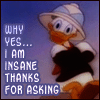
Joined: November 11 2005
Status: Offline
Points: 771
|
 Post Options Post Options
 Thanks(0) Thanks(0)
 Quote Quote  Reply Reply
 Posted: January 05 2007 at 8:00pm Posted: January 05 2007 at 8:00pm |
|
Suzy, there are 2 kinds of memory. The RAM(random access memory) is volatile, this means that whatever you put on it is only persistent for a while. It is also much faster since it has no moving mechanical parts (its all just silicon chips). The hard drive has a mechanical arm and motors, these are needed to move the head to the spot on the disk where the file exists in order to read it. The mechanical parts make it slow. Any file that you open, whether it is the video file or your internet browser, the OS allocates memory for it on the RAM. But remember that it does not retain data. The best way to think about it is with the example of say a "Word" document. Lets say you open an existing document, one that you had created earlier. Before you access the file, it was sitting on your hard drive. This is like imagining that it is inside your filing cabinet. Lets say you want to add an entry to the "Word" file, so you open it in Word. A copy of the file is now made on the RAM and it is this copy that you are viewing, the RAM is faster so whatever changes you make you make it instantly. This is like moving a paper out of your filing cabinet and placing it in your writing desk (not an exact analogy). Now you can write on the paper you just removed from he filing cabinet.
After you have made changes to your word file, you must "save" it. When you save it, the OS takes whatever changes you made to the file and writes it on the hard drive. If you dont do this, then all the changes remain on the RAM which is volatile and you will lose it once you close the program, or the machine loses power. This is like taking the paper and placing it back in your filing cabinet, where it stays in place securly. If you just leave it on your desk, it might be lost.
Adding RAM is like getting a bigger desk, you can place a lot of stuff on your desk. Adding a bigger hard drive is like getting a bigger filing cabinet. If you have less RAM thats like having a small desk, so you will have to continuously move papers in and out of your filing cabinet to work on them, you cant move all the papers from the filing cabinet and place it on the desk since there is not enough space. Thats whats happening in the computer as well, if there isnt enough RAM then the OS cannot load the entire file onto the RAM (the RAM also holds the files critical to keep your machine running, those files will never be swapped out of the RAM - this is like stuff on your desk that has to be present, which further reduces the available space). The OS then loads the file in bits and pieces.
Adding RAM is very easy. But you will have to first check if you have the slots available to add more RAM. If you dont know how many slots are available, then just go to www.crucial.com. You can enter your system details (just a couple of steps) and it will give you details on how many slots are present and what type of RAM you can put. Or you could once again go to the little apple icon, click on "about this mac", then "more info". Then go to "Memory" under "Hardware", you can then see the number of slots, the size of memory in each slot, the type of memory, the speed and the status (make sure that 'OK' appears in the status field, this is to make sure that you dont have any bad existing memory). But I suggest going to www.crucial.com and using that to determine how much memory you can add.
Edited by sshm - January 05 2007 at 8:09pm
|
|
|
 |
Suzy 
Guest


Joined: January 03 2003
Status: Offline
Points: 7377
|
 Post Options Post Options
 Thanks(0) Thanks(0)
 Quote Quote  Reply Reply
 Posted: January 05 2007 at 10:17pm Posted: January 05 2007 at 10:17pm |
|
Wow! You would make a great teacher, that totally makes sense and something I didn't know! Thanks!
So, I just emptied my filing cabinet by more that half!
Ok,
so if RAM is just the desk, than having more isn't really necessary, is
it? I mean, if it is not "used up"? When I close all the programs, it
is the same as when I bought the computer? My son looked at the bottom
of the computer, inside it, when he was here last time, and said it
would be easy to add more, just slip a dodad in? I will check the site,
though, if you think it needs more ram.
|
 |
Suzy 
Guest


Joined: January 03 2003
Status: Offline
Points: 7377
|
 Post Options Post Options
 Thanks(0) Thanks(0)
 Quote Quote  Reply Reply
 Posted: January 05 2007 at 10:21pm Posted: January 05 2007 at 10:21pm |
|
Maybe I can reword that...How do you know if you need more RAM/desk? I can tell on the activity monitor if the hard drive/filing cabinet is full...
|
 |
sshm 
Guest

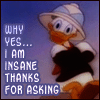
Joined: November 11 2005
Status: Offline
Points: 771
|
 Post Options Post Options
 Thanks(0) Thanks(0)
 Quote Quote  Reply Reply
 Posted: January 05 2007 at 11:34pm Posted: January 05 2007 at 11:34pm |
|
Suzy, yeah in theory if you close all the programs and only have the OS running, then yeah all the RAM that was used up will be freed up. Except the resident programs that the OS needs to run, those will still be on the RAM. So thats why it may or may not return to the state as it was when you bought the comp. It could be that you have added programs since then that have background processes running which you dont see and therefore cannot shutdown (unless you select it from activity monitor). You could do this: once you quit all the programs, open activity monitor and then select "All processes" from the drop-down menu near the top. You will see a few things listed in these columns "Process ID", "Process Name", "User", "%Name", "#Threads", "Real", "Virtual memory", "Kind" etc.
The "Process ID", "Process Name" tell you which process is running. The number under the "Real" field tells you how much of the RAM that process is using and "Virtual memory" tells you how much space on the hard drive is allocated to this process as virtual memory. The %CPU tells you how much of CPU time the process is taking. When you run your video editing program, you will see all these numbers go up. When nothing is running, you can see which processes are still running in the background and how much resources are being used up. These will always run and therefore always require resources. So any program you open will have to use what ever is left for them to use. So its like, On your desk you have stuff that has to be there always (table lamp, pencils, etc), then whatever you remove from the filing cabinet has to go into whatever space is available on the desk.
On whether you need more memory, it depends. If you feel you can benefit from more RAM than I would say go fot it. If you are going to be doing a lot of video editing and running multiple apps, then getting a top of the line graphics card will also help. Have a look at your machine's specifications and let us know what they are and we can tell you more.
To get the specs, click on the little apple and then select "About this Mac" and note down:
1) the Processor
2) Memory
3) Startup Disk
then click on the second button "More Info...". From the column in the left hand side, under hardware select Graphics/Displays. On the window to the right, you will see the specifications of your graphics card. The first entry is the name, note that down. Somewhere below there should be another field called VRAM(Total) and note that down as well.
Again on the left hand side, select Memory (it should be right below Graphics/Displays) and note down the specifications that appear on the right hand side (only the entries in the columns are enough, there will be another box below this one, ignore that)
However, from your description, it does look like you would benefit with more RAM.
Edited by sshm - January 05 2007 at 11:35pm
|
|
|
 |
peiji 
Guest

Joined: October 07 2002
Location: United States
Status: Offline
Points: 2142
|
 Post Options Post Options
 Thanks(0) Thanks(0)
 Quote Quote  Reply Reply
 Posted: January 06 2007 at 10:28am Posted: January 06 2007 at 10:28am |
|
Suzy, I'd be happy to add your RAM for you. You can never have enough RAM and it will increase your performance more than anything else.
|
|
Jared Page
Highland, UT
Graphic Designer
|
 |
Suzy 
Guest


Joined: January 03 2003
Status: Offline
Points: 7377
|
 Post Options Post Options
 Thanks(0) Thanks(0)
 Quote Quote  Reply Reply
 Posted: January 06 2007 at 10:50am Posted: January 06 2007 at 10:50am |
|
1) the Processor>>>> 1.83 GHz Intel Core Duo
2) Memory>>>>>512 MB 667 MHz DDR2 SDRAM
3) Startup Disk>>>> Macintosh HD
"More Info...". From the column in the left hand side, under hardware select Graphics/Displays. On the window to the right, you will see the specifications of your graphics card. The first entry is the name, note that down. Somewhere below there should be another field called VRAM(Total) and note that down as well.
ATI Radeon X1600:
Chipset Model: ATY,RadeonX1600
Type: Display
Bus: PCIe
VRAM (Total): 128 MB
Vendor: ATI (0x1002)
Device ID: 0x71c5
Revision ID: 0x0000
EFI Driver Version: 01.00.068
Displays:
iMac:
Display Type: LCD
Resolution: 1440 x 900
Depth: 32-bit Color
Built-In: Yes
Core Image: Supported
Main Display: Yes
Mirror: Off
Online: Yes
Quartz Extreme: Supported
Display:
Status: No display connected
Again on the left hand side, select Memory (it should be right below Graphics/Displays) and note down the specifications that appear on the right hand side (only the entries in the columns are enough, there will be another box below this one, ignore that)
BANK 1/DIMM1:
Size: 512 MB
Type: DDR2 SDRAM
Speed: 667 MHz
Status: OK
|
 |
Suzy 
Guest


Joined: January 03 2003
Status: Offline
Points: 7377
|
 Post Options Post Options
 Thanks(0) Thanks(0)
 Quote Quote  Reply Reply
 Posted: January 06 2007 at 10:53am Posted: January 06 2007 at 10:53am |
|
Wow! You guys know what this goobley gook means! How did you learn that? Is there a class I can take?
Jared, that is so nice of you! I have to pay off Christmas and then I'll PM you? Or do you think my son can talk me through it? He took the bottom off and thinks I can do it...
What is a graphics card?
|
 |
sshm 
Guest

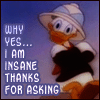
Joined: November 11 2005
Status: Offline
Points: 771
|
 Post Options Post Options
 Thanks(0) Thanks(0)
 Quote Quote  Reply Reply
 Posted: January 06 2007 at 3:29pm Posted: January 06 2007 at 3:29pm |
|
Suzy, I would take up Jared's offer, if you are changing RAM for the first time its best if some who has done it before shows you how to. BTW, from your specs, yeah 512mb RAM is too little for the stuff you are doing. I think you can go upto 2GB on that machine. 1gig = 1024mb. The www.crucial.com site will tell you which type of memory will match your system. I am guessing there are 2 slots, one empty and one occupied by the 512mb. So you can buy a 1gb stick of RAM and you can have 1.5gb, otherwise you will have to buy 2 sticks of 1gb and replace the existing 512mb.
The graphics card is a dedicated piece of hardware that has a graphics processor and its own memory. When you make effcts, such as a swirl or adding all the lightning, shadows etc its done by the graphics card. The ATI card you have is pretty good, its not a monster but its good for what you are doing, so I wouldnt worry about it. getting more RAM will definately make your machine faster.
|
|
|
 |
peiji 
Guest

Joined: October 07 2002
Location: United States
Status: Offline
Points: 2142
|
 Post Options Post Options
 Thanks(0) Thanks(0)
 Quote Quote  Reply Reply
 Posted: January 06 2007 at 6:56pm Posted: January 06 2007 at 6:56pm |
|
Believe me, it's worth it. My new MacBook shipped with 512 and since most applications aren't compatible with the Intel chips they actually run in a virtual mode called Rosetta. Long story short... The Operating System alone usually takes 512 MB RAM which leaves no room for applications. I'm a designer and I tried running my apps with the 512 of my MacBook and it was really useless. I upgraded to 2 GB and the thing runs circles around anything else I've used. I paid $229 for the 2 GB. If you have an iMac, your prices might be a little different. Crucial is a good one but you can check OWC and there are others a little cheaper.
|
|
Jared Page
Highland, UT
Graphic Designer
|
 |